D365 CE - Customer Voice - Get Customer Feedback and Calculate CSAT (Customer Satisfaction) Scores of Your Customer Service Agents
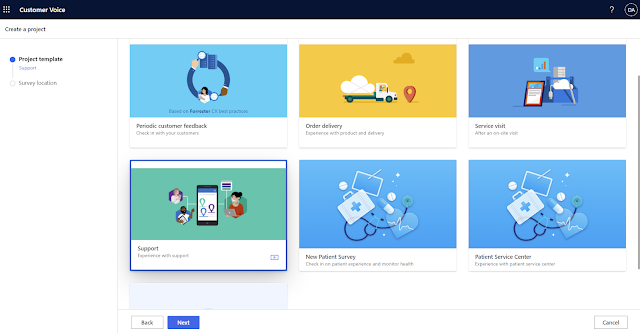
Introduction In customer service space, it's essential to get feedback from your customers regarding their cases. One important feedback from your customers is their overall experience with your Customer Service Agents. Customer Voice is an excellent service that is natively available for Dynamics 365 CE platform and which can be used to get real time feedback from customers. Customer Voice has some built in insights and reporting available to view the overall feedback and identify feedback trends etc. But what's missing is the ability to easily view customer's feedback directly in Dynamics 365 CE apps. This article will provide a step-by-step guide to a) create a customer feedback survey in Customer Voice, b) then, capture the survey response to calculate the overall CSAT (Customer Satisfaction) score of customer service agents (Case Owners) and c) finally, showcasing the information on a Dashboard in D365 Customer Service app. Step-by-Step Guide Part A: Provision Custome...


